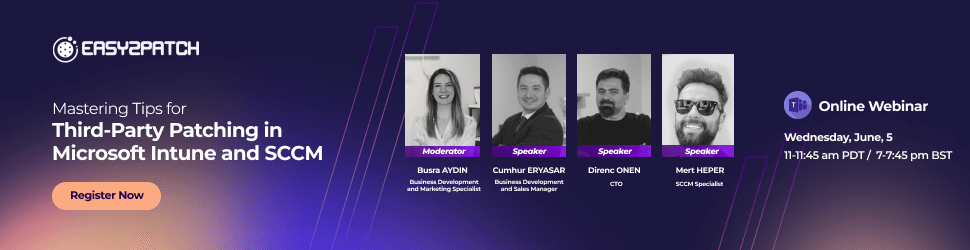What is Windows Autopatch? Unlocking the Benefits of Windows Autopatch
Windows Autopatch is a game-changer. It's an intelligent cloud service that handles all your software updates across different Microsoft products (including Windows, Microsoft 365 Apps for Enterprise, Microsoft Edge, and Microsoft Teams.) That means fewer headaches for you and your IT team! Windows Autopatch represents a significant advancement in update management. It offers organizations an automated solution to keep their devices secure, efficient, and up-to-date. For more detailed information on Windows Autopatch, it's worth checking out the official Microsoft documentation. However, in the following section, we will explore the Key Features and Benefits of Windows Autopatch.
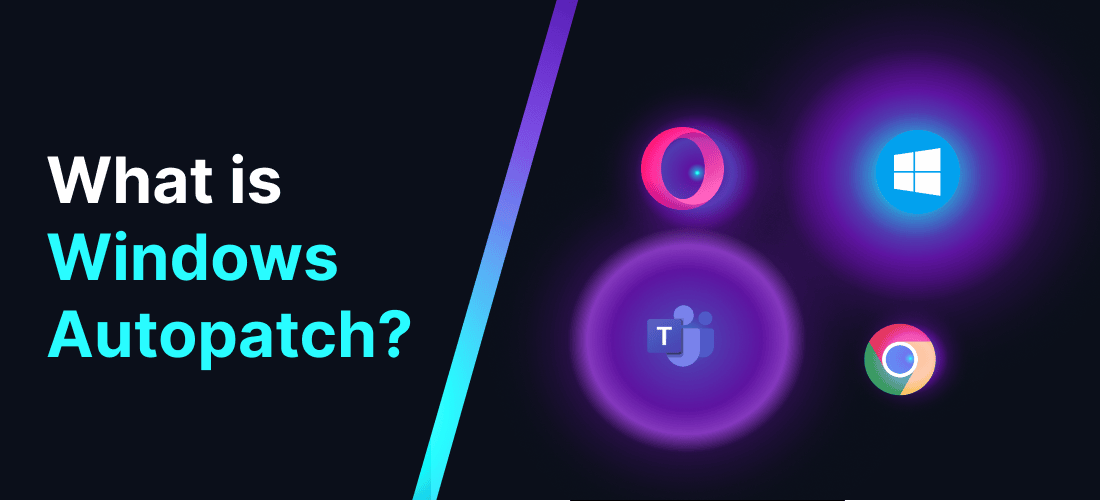
Easy2Patch has released this informational article to shed light on an essential tool for automating software updates across different Microsoft products. Windows Autopatch, a cloud service by Microsoft, makes managing software updates easy. It focuses on security, making sure your devices always have the latest patches. That means you get access to the newest features and tools right away. Plus, by handling routine updates automatically, Windows Autopatch lightens the load for IT professionals, allowing them to concentrate on more strategic tasks.
What are the Key Features and Benefits of Windows Autopatch?
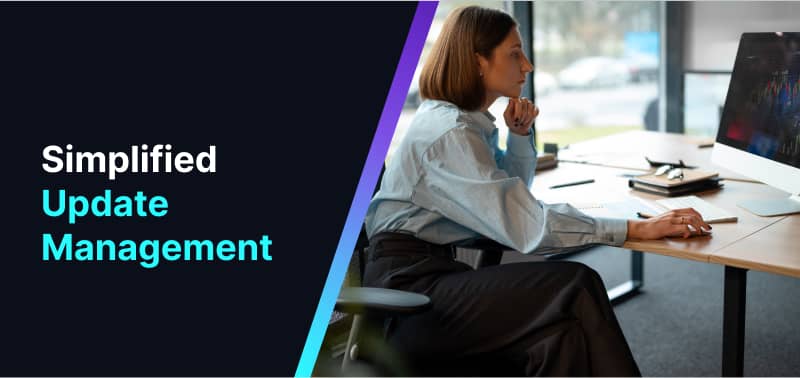
Simplified Update Management
- Security Gap Closure: By ensuring that software remains current, Windows Autopatch minimizes device vulnerabilities and threats, bolstering overall security measures.
- Productivity Boost: It automatically adopts new features as they become available, benefiting end users with the latest tools. This enhances collaboration and work efficiency across the organization.
- Optimized IT Resources: Routine endpoint updates are automated, freeing up IT professionals to focus on value-added tasks, thereby maximizing operational efficiency.
- Transition to SaaS: As a cloud service, Windows Autopatch minimizes the need for on-premises infrastructure investment. Updates are seamlessly delivered from the cloud, streamlining the update process.
- Easy Onboarding: Enrolling in Windows Autopatch is straightforward, requiring minimal effort from IT administrators, ensuring a smooth transition for organizations.
Automation Capabilities
Windows Autopatch offers seamless and timely deployment of updates across devices through the following automation features:
- Sequential Deployment Rings: Updates are released in a controlled manner, minimizing end user disruptions. Reliability and compatibility signals guide the rollout process to ensure smooth deployment.
- Release Communication: Throughout the update release cycle, Windows Autopatch keeps IT admins informed, allowing them to focus on other critical tasks while ensuring transparency and communication.
- Specific Autopatch Groups: Admins can configure updates for specific groups, stagger rollouts, and even pause or resume deployments as needed, providing flexibility and control over the update process.
Positive Impact on Operational Efficiency
Windows Autopatch positively affects operational efficiency in several ways:
- Reduced IT Involvement: IT resources spend less time planning and deploying updates as Windows Autopatch handles the process efficiently, allowing them to focus on strategic initiatives.
- Controlled OS Version Transition: Organizations have the flexibility to decide when to transition to the next Windows OS version, ensuring compatibility and minimizing disruptions.
- Enhanced Security and Reliability: By deploying timely patches, Windows Autopatch strengthens security measures and ensures compatibility across devices, enhancing overall reliability.
- Always Up-to-Date: End users experience fewer update-related distractions, leading to increased productivity and seamless workflow continuity.
Windows Autopatch Implementation and Deployment
Windows Autopatch Implementation and Deployment are crucial aspects of maintaining the security and functionality of Windows operating systems. Let's explore them more in detail:
Prerequisites for Implementing Windows Autopatch
To ensure a seamless implementation of Windows Autopatch, it is imperative to meet the following prerequisites:
Licensing
- Windows Autopatch necessitates Windows 10/11 Enterprise E3 (or higher) or F3 licenses for user assignment.
- Additionally, Microsoft Entra ID P1 or P2 and Microsoft Intune are indispensable.
- For comprehensive information on available licenses, refer to Microsoft 365 licensing documentation.
Connectivity
- All Windows Autopatch devices must have connectivity to various Microsoft service endpoints from the corporate network. A comprehensive list of required IPs and URLs can be found in the network configuration documentation.
Microsoft Entra ID
- Ensure that Microsoft Entra ID serves as the source of authority for all user accounts or that user accounts are synchronized from on-premises Active Directory via the latest supported version of Microsoft Entra Connect.
- This is crucial for enabling Microsoft Entra hybrid join.
Device Management
- Devices should already be enrolled with Microsoft Intune before registering with Windows Autopatch.
- Intune should be set as the Mobile Device Management (MDM) authority, or co-management must be enabled on the target devices.
- Ensure that the Windows Update, Device configuration, and Office Click-to-Run apps workloads are set to Pilot Intune or Intune.
- Devices must communicate with Microsoft Intune within the last 28 days for registration with Autopatch.
- Corporate-owned devices are supported, while Windows bring-your-own-devices (BYOD) are blocked during device registration checks.
- Devices managed solely by Configuration Manager are not supported.
Device Prerequisites
- Devices must possess a Serial number, Model, and Manufacturer.
- Emulators failing to generate this information do not meet Intune or Cloud-attached prerequisite checks.
- Refer to the device prerequisites documentation for further details.
Deployment Process Overview
The deployment process entails the following steps:
Prepare
- Review the prerequisites and enroll your tenant into the Windows Autopatch service.
- Devices remain unaffected at this stage, enabling exploration of service options before registering devices.
Create Deployment Rings
- Windows Autopatch automatically generates multiple progressive deployment rings based on recommended practices and custom configurations.
- These rings facilitate the management of update rollout across the organization.
Configure Update Policies
- Customize configurations such as quality update cadence.
- Standardize and optimize device configurations, policies, tools, and versions.
- Transition to modern update management by configuring Intune and Windows Update for Business.
Deploy Updates
- Once configured, Windows Autopatch applies updates to devices based on the deployment rings.
- Consistent update success rates are achieved, and vulnerabilities are promptly addressed.
Implementation Resources and Support
For assistance during your Windows Autopatch deployment journey, consider the following support options:
- Microsoft Account Team: Reach out to your Microsoft account team for personalized guidance.
- Microsoft FastTrack: FastTrack provides resources and expertise to help meet prerequisites and onboard to Windows Autopatch at no additional cost.
- Windows Autopatch Service Engineering Team: For specific technical queries, request support related to tenant enrollment or general issues.
Besides updating Windows operating systems and Microsoft applications, it's crucial to remember about patching third-party software as well. This includes widely-used applications such as Adobe Acrobat, Google Chrome, and Mozilla Firefox, which often become targets for cybercriminals because of their popularity. Failing to update these applications can expose organizations to cyber threats. It's a good idea to utilize third-party patching tools like Easy2Patch to guarantee complete security across all software assets.
Best Practices and Recommendations for Windows Autopatch
To optimize the utilization of Windows Autopatch and align it with your organization's objectives, here are some best practices and recommendations:
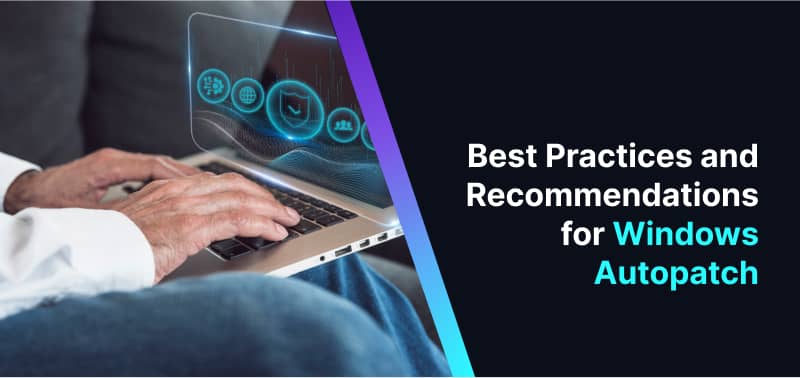
1. Determine Your Objectives
Understand your organization's goals concerning updates, considering aspects such as security, productivity, and compliance. Windows Autopatch serves as a foundational tool for defining and achieving your update objectives effectively.
2. Recommended Deployment Steps
- Prepare: Before rolling out updates, review prerequisites and enroll your tenant into the Windows Autopatch service. This preparatory step ensures a smooth transition.
- Set Up Deployment Rings: Utilize Windows Autopatch's automated deployment rings, including Test, First, Fast, and Broad. Assign devices to the appropriate rings during registration, considering testing and business priorities.
- Monitor and Report: Regularly monitor update compliance, success rates, and resolutions using quality and feature update reports. Swiftly address any deployment failures to maintain system integrity.
3. Change Management Process
Establish a robust change management process to communicate updates effectively to end-users, minimizing potential disruptions.
Consider scheduling updates during non-critical hours and involve stakeholders to ensure alignment with business priorities.
4. Business Case Benefits

- Efficiency: Reduce reliance on IT admin resources for monthly updates, enabling them to focus on value-added projects.
- Security: Promptly address vulnerabilities through timely updates, enhancing overall system security.
- Compliance: Ensure alignment with industry standards and regulatory requirements, mitigating risks associated with non-compliance.
- Productivity: Invest more time in strategic IT initiatives by streamlining update processes.
5. Transition to Windows 11
Plan and manage Windows feature updates effectively, ensuring compatibility with Windows 11 requirements.
Refer to the Windows Autopatch deployment guide and leverage the Autopatch community for additional support and insights.
In a nutshell, it's crystal clear that Windows Autopatch is an absolute game-changer. It is like your personal assistant for all your update needs. With its smooth automation and simplified management, Autopatch takes the headache out of updating chores, freeing up valuable time for more important tasks. And let's not forget its impact on efficiency. By rolling out updates and patches, Autopatch boosts productivity across the board. IT teams don't need to worry about falling behind on updates.
Update Windows, Microsoft apps, and third-party software like Adobe Acrobat, Google Chrome, and Mozilla Firefox regularly to avoid cyber threats. Utilize tools like Easy2Patch for comprehensive security.
Frequently Asked Questions
Windows Autopatch is compatible with both Enterprise and Professional editions of Windows 10 and Windows 11, across all supported versions.
Windows Autopatch, a component of Windows Enterprise E3, simplifies the update process for organizations. It shifts the responsibility from their IT department to Microsoft, utilizing Windows Update for Business and other service components to efficiently update devices.
- Supported Windows 10/11 Enterprise and Professional edition versions
- Azure Active Directory (Azure AD) Premium
- Hybrid Azure AD-Joined or Azure AD-joined only
- Microsoft Intune
Additional prerequisites for devices managed by Configuration Manager:
- Configuration Manager Co-management requirements
- A supported version of Configuration Manager
- Switch workloads for device configuration, Windows Update, and Microsoft 365 Apps from Configuration Manager to Intune (minimum Pilot Intune. Pilot collection must contain the devices you want to register into Autopatch.)
Windows Autopatch does not necessitate any particular hardware specifications. Nevertheless, the standard hardware prerequisites for updates remain in effect. For instance, for the deployment of Windows 11 to your Autopatch devices, they must align with designated hardware requirements. Windows devices must be backed by your hardware OEM's support.Individual device approval or denial is not possible within Windows Autopatch. Upon registration, devices are assigned to specific rings for updates. Control at the individual device level is not supported; updates are deployed based on their assigned ring.
Autopatch is exclusively accessible on enterprise workloads. For further details, refer to the documentation on Windows Autopatch within Windows 365 Enterprise Workloads.
Windows 10/11 quality updates and feature updates are both managed comprehensively by Windows Autopatch across deployment rings.
For Microsoft 365 Apps for enterprise updates, devices registered with Windows Autopatch will automatically receive updates through the Monthly Enterprise Channel.
Regarding Microsoft Edge, Windows Autopatch configures eligible devices to participate in progressive rollouts on the Stable channel and offers support for any issues arising from Microsoft Edge updates.
Similarly, for Microsoft Teams, Windows Autopatch facilitates automatic updates through standard channels for eligible devices and provides support for any update-related issues.
Windows quality and feature updates undergo a structured deployment process. Initially, updates are deployed to devices in the Test ring. Following this, devices progress through the First, Fast, and Broad rings after evaluation at each stage. Throughout these phases, updates undergo customer testing and verification. This process aims to keep devices up-to-date while minimizing disruption to business operations. As a result, the IT department is relieved from the ongoing burden of update management.
Autopatch leverages the following functionalities to address update-related issues:
- Pausing and Resuming: Detailed information on pausing and resuming updates is available in the documentation on managing Windows quality updates.
- Rollback: Refer to the documentation on Update controls for Microsoft 365 Apps for Enterprise for more insights into rollback functionalities within Autopatch.
The FastTrack Center serves as the main support avenue for customers seeking Microsoft's assistance in fulfilling the prerequisites (such as Intune, Azure, or Hybrid AD) for onboarding to Windows Autopatch. Refer to Microsoft FastTrack for Windows Autopatch for detailed information. Upon successful onboaring with Windows Autopatch, customers are eligible to submit support requests to the Windows Autopatch Service Engineering Team.
At present, there is no provision for programmatic access to Autopatch.
IT Automation Key Benefits and Best Practices

What Is Vulnerability Management?
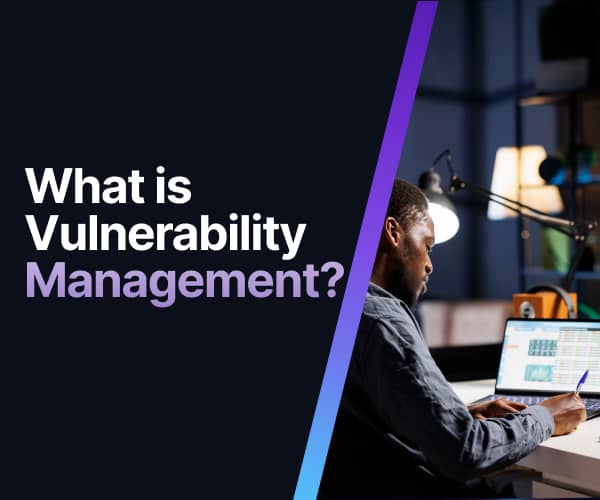
Ultimate IT Risk Management Guide 2024: Best Practices, Strategies, and Tools
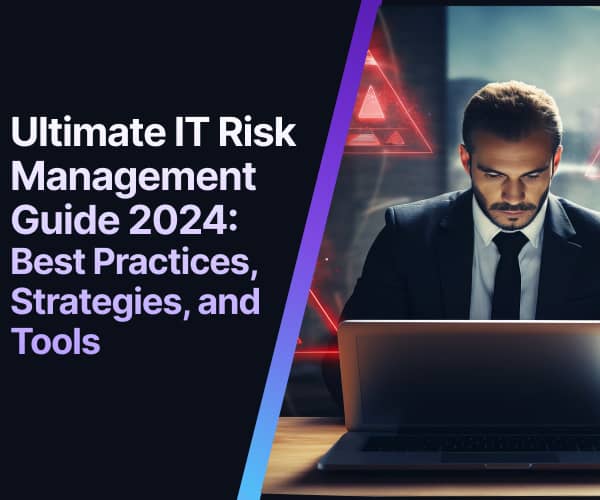
Best Practices for IT Infrastructure Management in 2024
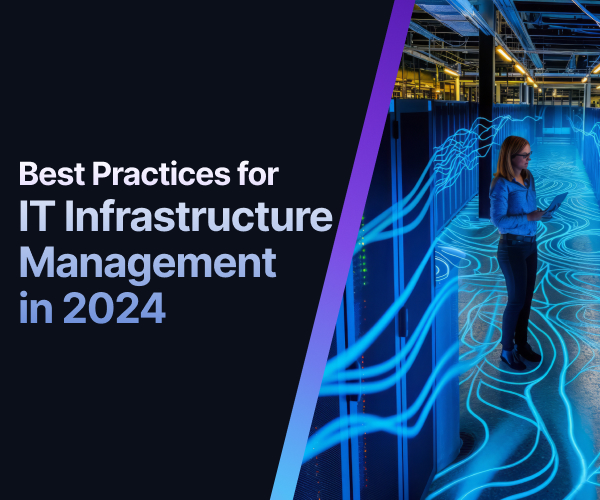
What is Windows Patch Management? Features, Challenges, and Best Practices in 2024
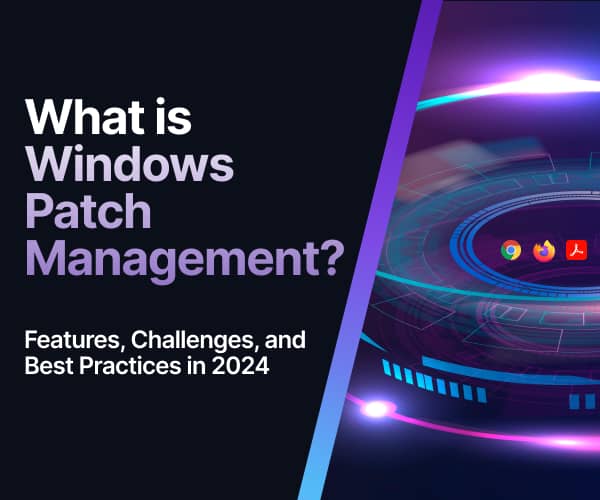
What are the Cybersecurity Risks Associated with Outdated Software and Operating Systems?